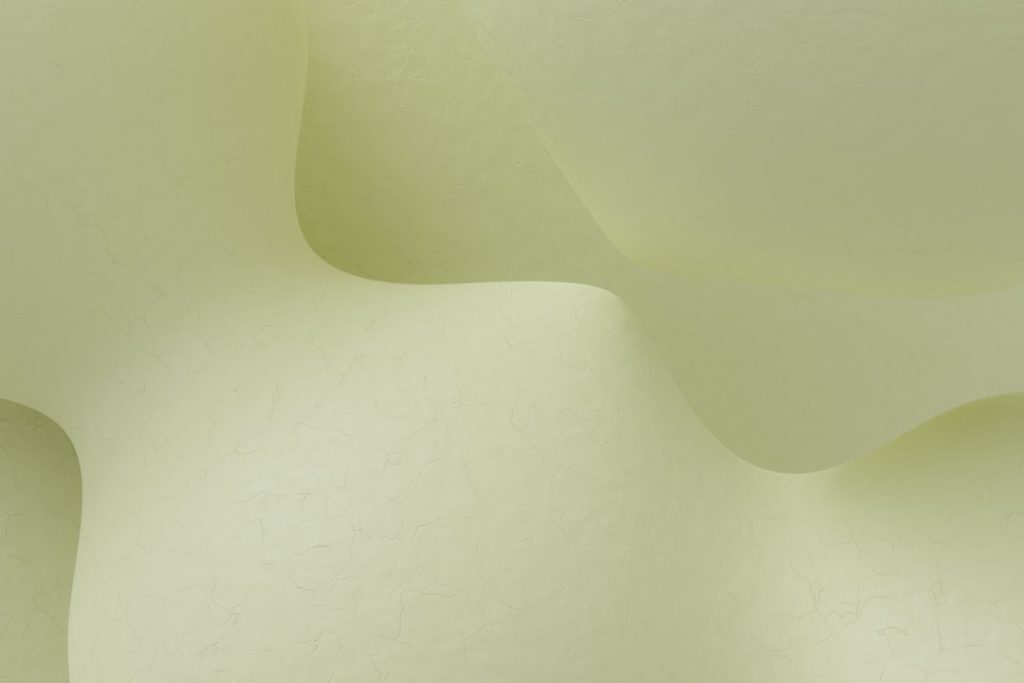Ever Wish You Could Talk to Your Excel Files? Let’s Learn openpyxl and pandas!
Have you ever stared at a massive Excel spreadsheet, feeling overwhelmed by the sheer volume of data? Did you know that you can actually talk to those spreadsheets using Python, making data analysis a breeze? That’s the power of openpyxl and pandas, two incredibly useful Python libraries that let you effortlessly read, manipulate, and even create Excel files. Let’s dive in!
Core Concepts: Unlocking the Power of Excel with Python
“Core Concepts: Unlocking the Power of Excel with Python”)
So, what are openpyxl and pandas? Think of them as your friendly data translators. openpyxl is specifically designed for working directly with Excel files (.xlsx). It’s like having a tiny, highly skilled Excel assistant that lets you access each cell, each sheet, every little detail. pandas, on the other hand, is a powerful data analysis library. It takes the data openpyxl extracts and organizes it into easy-to-work-with structures called DataFrames, which are basically super-charged, organized tables. Together, they form a dynamic duo for Excel file manipulation in Python. We’ll focus on reading Excel files in this introduction.
To use them, you’ll first need to install them. You can do this using pip, the Python package installer:
pip install openpyxl pandas
This command will download and install both libraries onto your system.
3 Simple Projects/Applications: Putting Your New Skills to Work
“3 Simple Projects/Applications: Putting Your New Skills to Work”)
Let’s get our hands dirty! Here are three simple projects to show you how amazing openpyxl and pandas are.
Project 1: Reading a Simple Excel File with openpyxl
Let’s start by reading a basic Excel file using openpyxl. Imagine you have a file named sales_data.xlsx with sales figures.
from openpyxl import load_workbook #Import the load_workbook function from the openpyxl library
workbook = load_workbook('sales_data.xlsx') #Loads the excel file into a workbook object.
sheet = workbook.active #Gets the active sheet from the workbook
for row in sheet.iter_rows(): #Iterates through each row in the active sheet.
for cell in row: #Iterates through each cell in the current row.
print(cell.value) #Prints the value of the current cell.
workbook.close() #Close the workbook object. Good practice to release resources.
This code first loads the Excel file, then iterates through each cell, printing its value. You can adapt this to extract specific data points. Remember to replace 'sales_data.xlsx' with the actual name of your file.
Project 2: Reading an Excel File into a pandas DataFrame
Now let’s use pandas to read the same file. Pandas makes this incredibly easy!
import pandas as pd #Import the pandas library as pd. This is a common convention.
df = pd.read_excel('sales_data.xlsx') #Reads the excel file into a pandas DataFrame.
print(df) #Prints the DataFrame which displays data neatly in tabular format.
print(df.head()) #Prints only the first five rows of the DataFrame. Useful for large datasets.
print(df['Sales']) #Prints the 'Sales' column. Accessing specific columns is straightforward.
This code reads the entire Excel file into a DataFrame called df. The print(df) statement displays the entire DataFrame, while df.head() shows just the first few rows. You can then easily access specific columns, like the ‘Sales’ column shown above. This is significantly more efficient and easier to work with than openpyxl alone, especially for larger files.
Project 3: Extracting Specific Data with pandas (Advanced)
Let’s say you only need data from a specific sheet or a particular range of cells. pandas can handle this with ease. Let’s assume your file has a sheet called “Summary”.
import pandas as pd
df = pd.read_excel('sales_data.xlsx', sheet_name='Summary') #Specify the sheet_name argument to read only the required sheet.
print(df)
# Extracting specific data using loc and iloc:
specific_data = df.loc[0:2, 'Product':'Sales'] #Get data from rows 0 to 2 and columns 'Product' to 'Sales'.
print(specific_data)
This enhanced example demonstrates how to read a specific sheet using sheet_name argument in read_excel(). Furthermore, it introduces .loc for label-based indexing (e.g., row and column names) and .iloc for integer-based indexing (row and column positions), letting you extract precisely the data you need. You can find more advanced uses in the pandas documentation.
Summary: Excel, Simplified!
“Summary: Excel, Simplified!”)
Learning to read Excel files with openpyxl and pandas opens up a world of possibilities for data analysis. These libraries provide efficient and powerful ways to interact with your Excel data, letting you focus on insights rather than wrestling with spreadsheets. You’ve taken your first steps into a powerful skillset.
If you’re facing any challenges or have ambitious projects that need a helping hand, don’t hesitate to reach out! We’re here to partner with you, offering our expertise to transform your complex ideas into practical, data-driven solutions. Let’s work together to unlock the full potential of your data.
⬅️ Previous Post: Basic Plotting with matplotlib
Explore Our Series on This Topic:
- Intro to pandas Series and DataFrame Basics
- Handling Missing Data in pandas Beginner
- Intro to NumPy Arrays and Vectorized Operations
Need Help with a Python Assignment or Project?
Learning Python is exciting — but it can also get tricky sometimes. Whether you're stuck on a bug, running out of time on an assignment, or building something cool and just need a little help...
We’ve got your back. 💪
Our team is here to support you with:
- ✅ Python assignments & school projects
- ✅ Debugging errors or fixing code
- ✅ Custom scripts or mini tools
- ✅ Personal coding challenges or portfolio projects
Don’t struggle alone — reach out and let us help you get it done the smart way.
Let’s build something awesome together! Contact Us Now!